Mapping and Reporting Data: Combined Variables
Combined Variables act as a simple way to add or subtract variables from one another provided that they are compatible with each other. These variables being combined should fall within the same bank/category of variables to ensure logical consistency. The system will not allow variables to be combined which have different bases.
Example: “Age: Less Than 18 Years” can be joined with “Age: 18-29 Years” to create “Age: Less than 29 Years”; “Age: Less Than 18 Years” can not be joined with any dwelling characteristics
Example: “Age: Less Than 18 Years” should not be joined with variables outside its datapack that are inconsistent with it, for example “Country of Birth: Australia”, as logically adding the two populations is not the same as defining a single population that has both characteristics. For this purpose, users should use Audience Finder.
With these created variables users can use them in mapping or for any further analyses.
Create / Edit
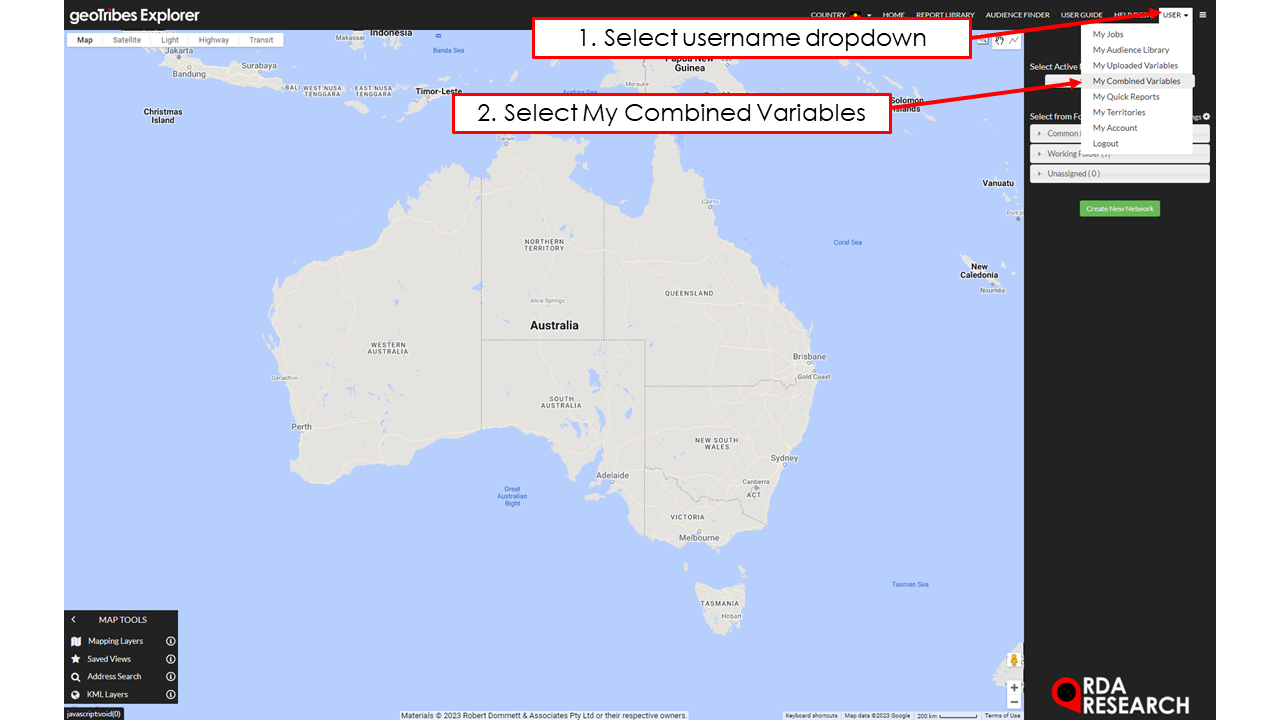





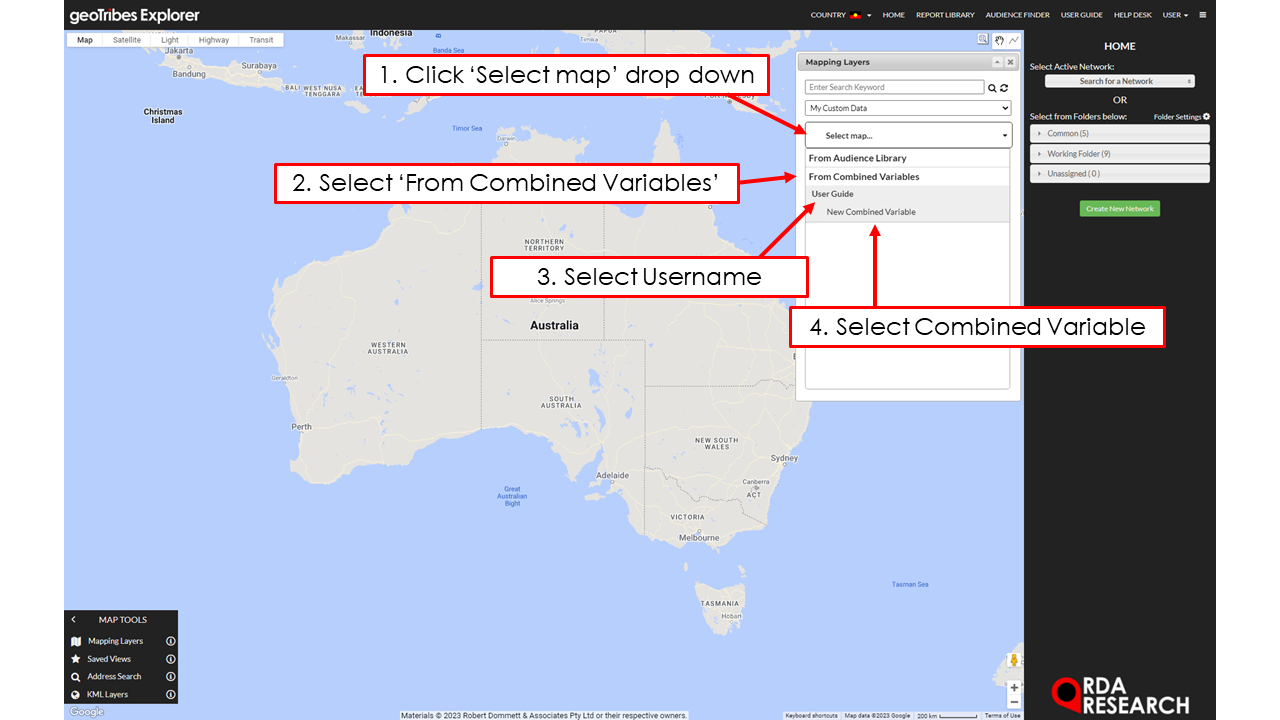

Create
Follow the on-screen instructions to create the Combined Variable:
'Name Variable' to identify it within the 'Combined Variables' Datapack Category.
'Choose Combination Type' as either addition (limit: 10) or subtraction (limit: 2).
'Select Variables to Add' from the right-side Variable selector.
Note: Only Variables with the same Base can be combined. Once the first Variable is selected, any Variables with a different Base will be blocked from selection.
'Apply Scaling Factor' to multiply resulting value. Using the default value of 1 will not change the result.
'Share with Company' to make the Combined Variable available to all users within the company.
Click 'Create Variable' to make the Variable available in the system.
Edit
The pencil icon under the 'Action' column will load the Combined Variable details. Make amendments and click 'Save' to apply.
Delete
The cross icon under the 'Action' column will delete the Combined Variable from the system.
